
UPDATE YOUR VEHICLE — WIRELESSLY
You can update your Land Rover vehicle through your in-car infotainment system. Updating your vehicle will provide you with the latest features and ensure the utmost stability for your Land Rover. Wireless updates are available for our latest vehicles.
HOW TO ACTIVATE WIRELESS SOFTWARE UPDATES
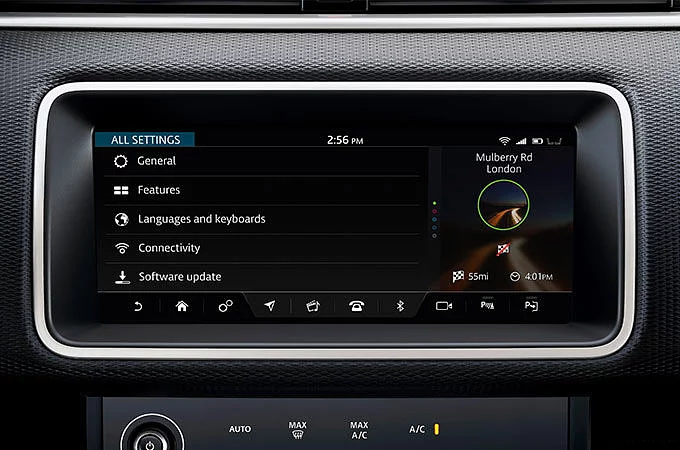
STEP 1 – CONNECT
Press the ‘Settings’ icon on your Touchscreen and enter ‘All Settings’. Continue to the ‘Connectivity’ menu and turn your mobile data to ‘On’, OR activate your vehicle’s Wi-Fi.
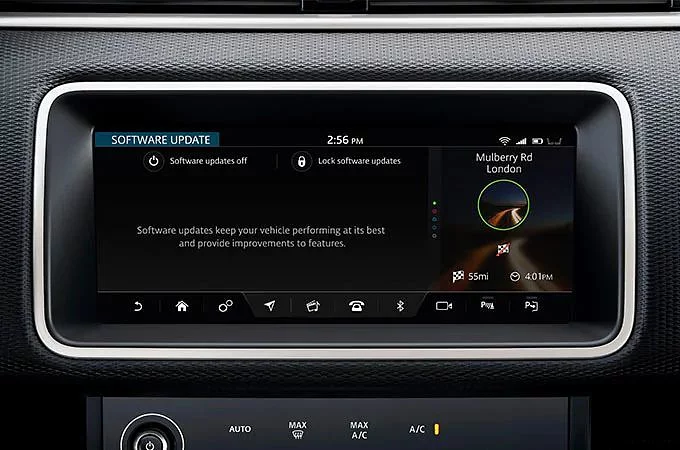
STEP 2 – TURN ON
Go back to ‘All Settings’ and select ‘Software update’. This menu gives you the option to turn software updates on. If they’re turned off, simply press the power button to turn software updates to ‘On’.
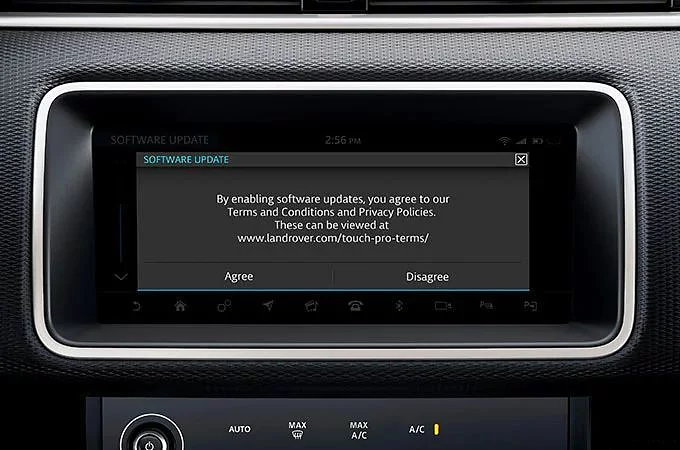
STEP 3 – ACCEPT
A ‘Terms & Conditions’ pop-up will appear. Press ‘Agree’ to activate software updates.
HOW TO INSTALL YOUR WIRELESS SOFTWARE UPDATE
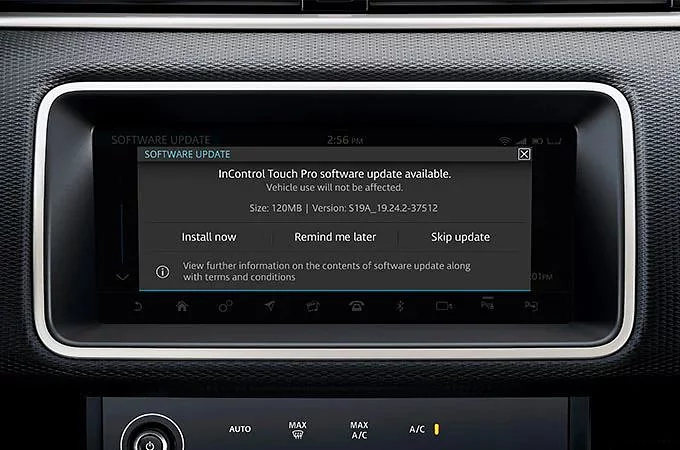
STEP 1 – BEGIN UPDATE
You can check for InControl Touch Pro software updates by going to ‘Settings’ > ‘All Settings’ > ‘Software update’ and pressing ‘Check for update’. If an update is available, a pop-up will appear on your Touchscreen with three options: ‘Install now’, ‘Remind me later’ or ‘Skip update’.
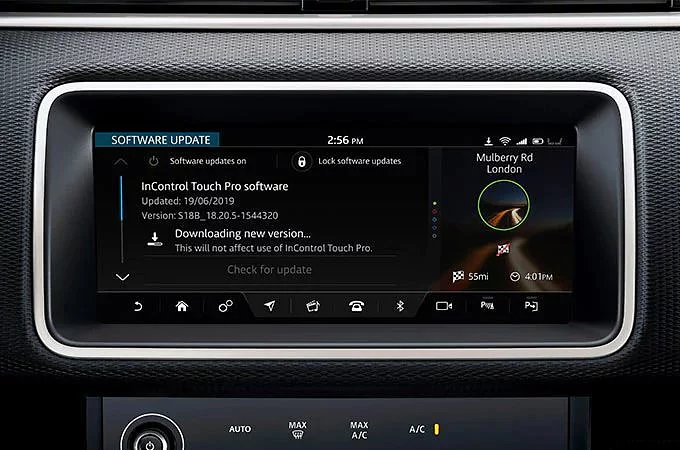
STEP 2 – INSTALLATION
After pressing ‘Install now’ and agreeing to the Terms & Conditions, the update will start. You can continue to use your vehicle as normal while the InControl Touch Pro system updates.
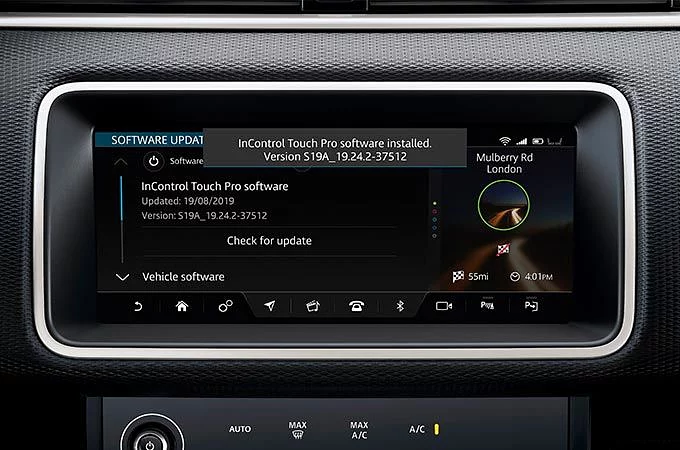
STEP 3 – COMPLETE
You will receive a notification on your Touchscreen once the update has been completed successfully. Your vehicle has now been updated to the new software version.
SOFTWARE UPDATES FAQS
OPEN ALL
GENERAL OVERVIEW
HOW TO CONNECT YOUR VEHICLE
HOW TO ACTIVATE SOFTWARE UPDATES
HOW TO PERFORM A SOFTWARE UPDATE
ISSUE RESOLUTION